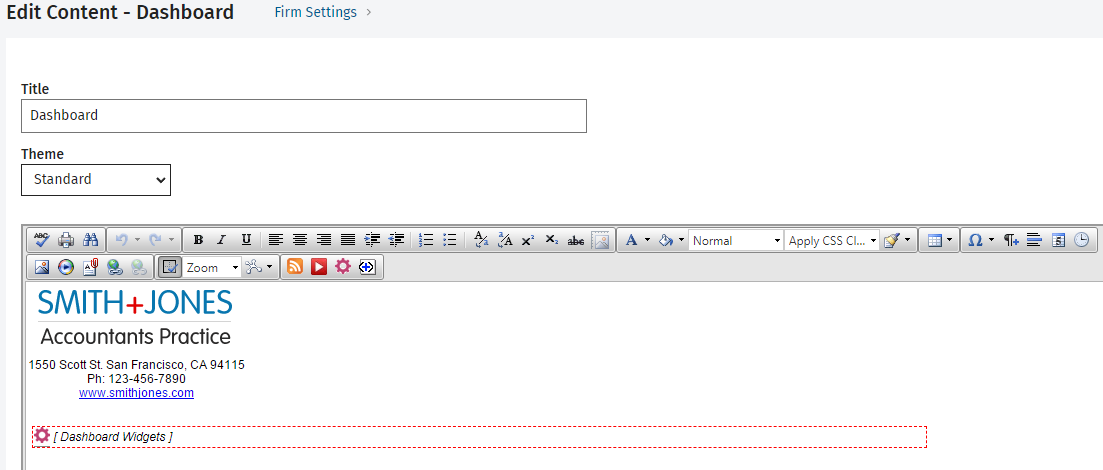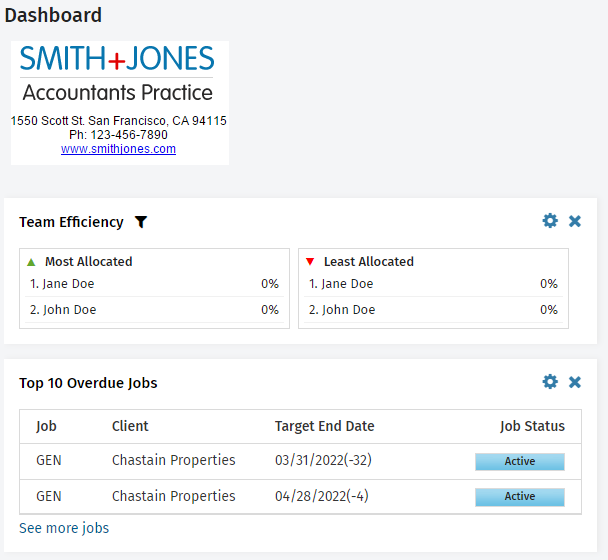You can add content to your dashboard, so you can personalize it for your firm. For example, you could add your firm's logo and some important information at the top of the dashboard, above the widgets. You can also change the theme of the dashboard, so you can have a different color for the widget headers.
- Click Settings > Firm Settings.
- Click Dashboard Content to open the Edit Dashboard Content page.
- Edit the title of the Dashboard page, if required.
- Select a new theme from the list, if required.
- Add content, such as images, RSS feeds, text, hyperlinks, videos, and more, using the HTML editor toolbar.
You will see an object inside a red box that takes up the width of the screen. This represents all the dashboard widgets. You can add content before and after it. If you accidentally delete this object, click the Insert the dashboards widget button  in the toolbar to restore it.
in the toolbar to restore it.
- Click Save - the Dashboard page will appear and you can see your new content.
In the following example the advanced HTML editor was enabled so that a table could be inserted. An image, text and hyperlinks were added to the left column and an RSS feed was added to the right column. Below this newly added content are the dashboard widgets.